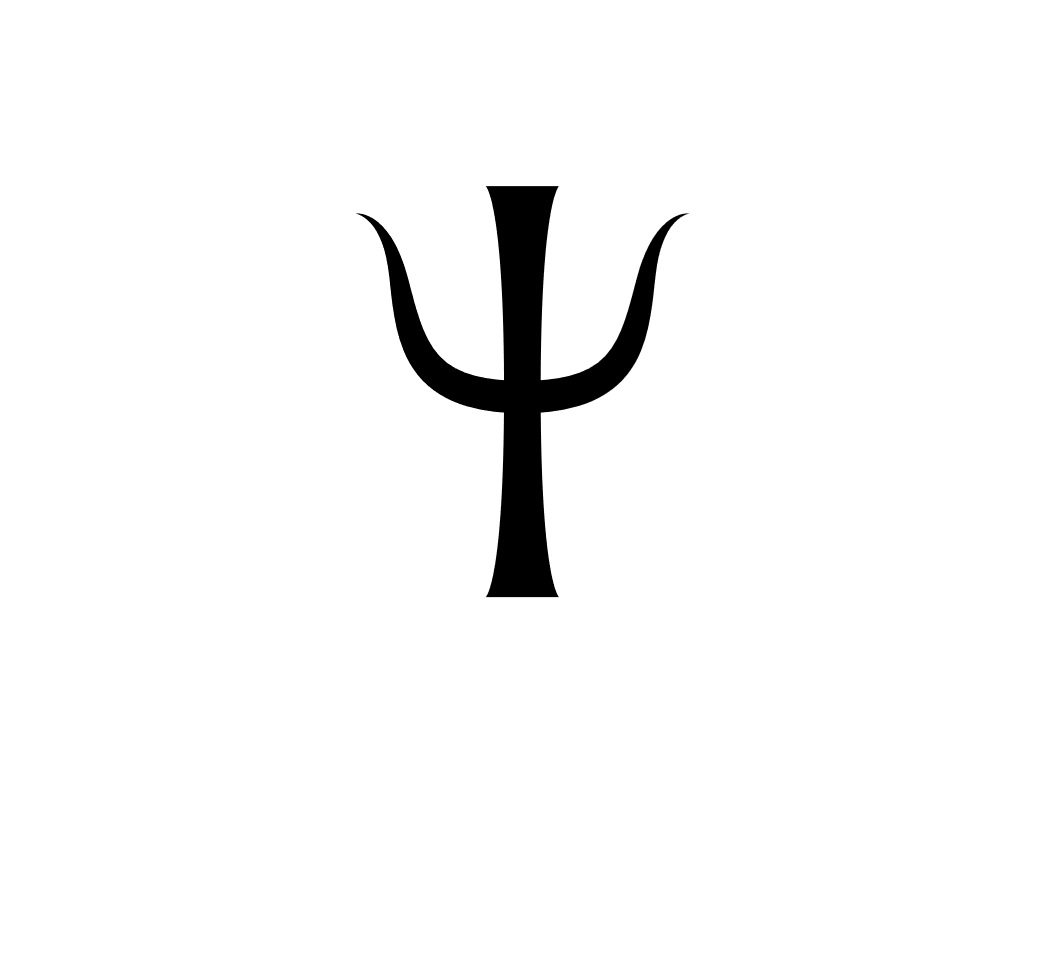You and and/or your children can create picture books by easily importing images and words to the application. Instructions for creating a new book are given in the app. Once completed, your child can now see the printed words from the book on the iPad, iPod, or iPhone during your reading time.With this application, you read to your child or children as you normally do, enjoying the rich sharing of emotion and adventure that joint book reading consistently provides. Your child is engaged in all of the rich sensory cues provided by your presence, the engaging sounds of your speech, and the attractive pictures in the book. This application adds to this experience by inserting written words from the book shown in a form that is easily seen and attended to by the child. In this application written words from the book for your child to experience at appropriate times on the iPad screen.You activate this presentation of the written words by touching the screen after you have advanced the page and the child has seen the picture and/or heard you reading the text.To begin, select the book you will read from the list of books your have created in the Settings page. By monitoring the story and your child’s attention, you will know the appropriate places to show some written text to embellish the story. Make sure that your child has a good view of the screen and attract his or her attention to the screen if necessary.
Making a New Book
To make a new book, create a folder on your computer with the name of the book. The images in the book should be added to the folder in the order that they will occur. Each image will be associated with some text that will be written on a separate line in a file called text.txt. The text.txt file should be created with an app such as TextEdit or NotePad and it should be formatted in plain text. It is critical that the images and the lines of text are both in sequential order. If you have a book with 18 images, your text.txt file should also be 18 lines.
To order your images, it is best to import them to iPhoto, organize them into an album in the appropriate order, and then export them with a prefix such as “slide”. Highlight your album name in iPhoto. Then File/Export. A window Export Photos will appear. Under Kind, choose JPEG. For JPEG quality and size choose a good quality but one that does’t have a huge footprint. We found that about 50 to 300 kb works just fine. For the file name, choose sequential, and give a prefix such as “slide”.
One other text metadata.txt is required. It has 3 lines, and looks like this for Little Po Peep. The metadata.txt file should also be created with an app such as TextEdit or NotePad and it should be formatted in plain text.
Title: LIttle Bo Peep
Author: Nursery Rhyme
Publisher: Self
After you have completed the folder contents, simply add a .bundle to the end of the folder name.
Finally, you can now add this bundle to the Read My Books app on your device. Simply connect your device to iTunes, click on the device in the left column of the iTunes window, scroll down (using the most extreme right scroll bar) to the section that shows the Read My Books app, highlight this app, and click on the Add button. A window will appear to allow you to navigate to the .bundle book you want to add. Simply choose it and you now have a new book in this app on the iDevice.
The best way to create your first new book is look at the Little Bo Peep book.
Here is an example of a book, Little Bo-Peep, to help guide you in creating your own book.
We would love to hear from you. Learn more about Baldi in action and give us your ideas about how to make the application more useful at http://www.psyentificmind.com