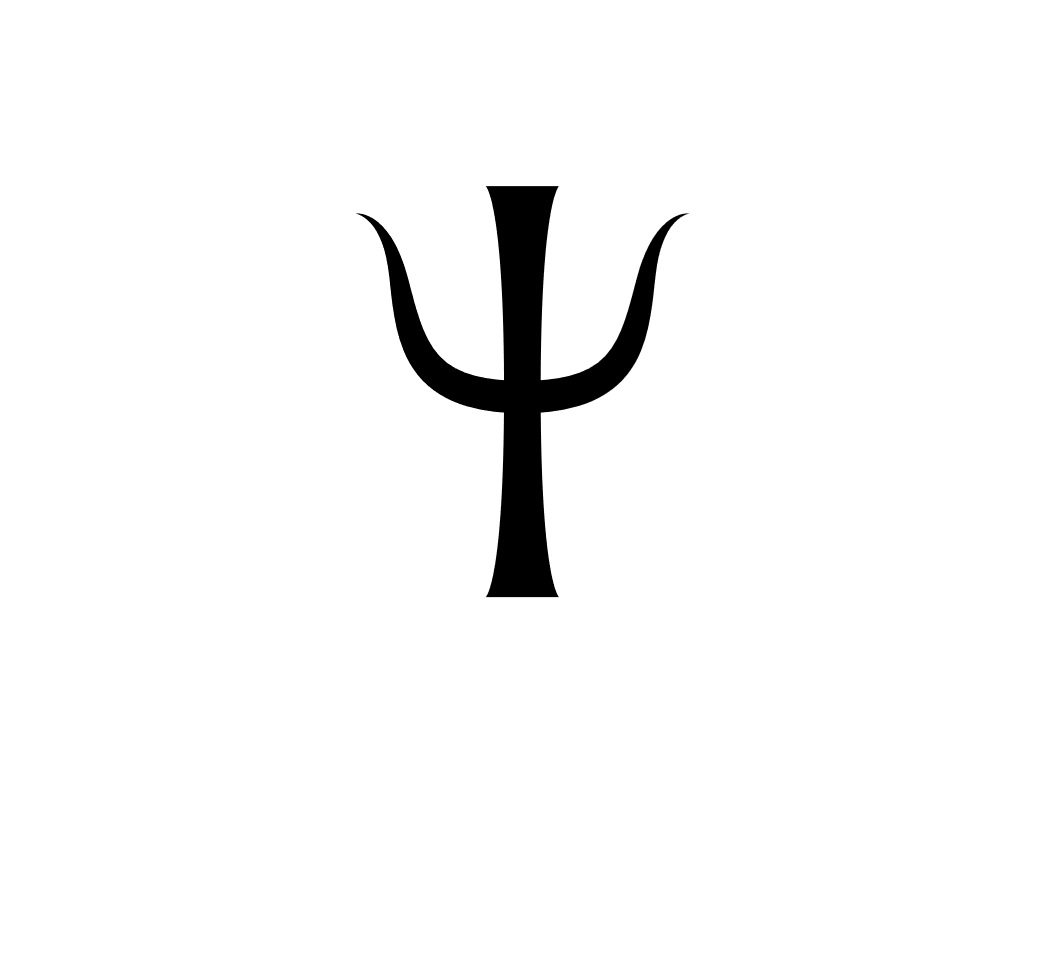3D Facial Animation on the iPhone and iPad! Download iBaldi
3D Facial Animation on Android!
Watch and listen to Baldi or Baldette, 3D animated characters who can read you text with extraordinarily accurate mouth and face movements and convincing emotions.
You can import any text to have Baldi or Baldette speak it to you. You can also save your favorite texts in your Notes app for Baldi to read at any time. You can control Baldi’s facial look and emotion. Take your content with you and enjoy Baldi offline.
Baldi has been successful in tutoring deaf and hard of hearing children, serving as a language teacher for autistic kids, and instructing children and adults in learning how to speak new languages. They are overjoyed to make a new presence on the iPad, iPhone, and iPod, and eager to see how they might help bring spoken language into more prominence. Have fun making Baldi and Baldette talk, and celebrate spoken language rather than just text.
Here are a few tips to get you started.
-You can import any text to have Baldi read it to you.
-You Press Play to have Baldi’s face and voice communicate the message.
-To rotate Baldi, drag your finger around when Baldi is on the screen.
-To change Baldi’s size, pinch in or out with two fingers.
-To change Baldi and his speech, touch the Settings button.
-In the Settings view, you can change the audio volume and the speaking rate.
-You can show Baldi in a standard Outside View or an Inside View that shows the tongue and inside the mouth (this view is valuable for language learning).
-You can change Baldi’s emotions by varying the sliders for six basic emotions.
-You can change several emotions at the same time to give an emotion mixture.
-The text you import can come from Notes, Web pages, RSS feeds, and so on. In all cases, simply select and copy the text from the application, and start Baldi. When Baldi opens, you can see the text that he will currently speak by touching ‘Show Text’. Touch the text to begin editing. You can then paste the text (Select All and then Paste). You can also edit it. When you are done editing, hit the Done button. Your text will automatically be saved (If you leave the app, this text will show the next time the iBaldi app is entered.) To return to the Baldi view, touch “Hide Text’).
-You can also permanently save your favorite texts in your Notes app, and then copy and paste one into the iBaldi app.
You can return to the original view of Baldi or Baldette by touching the Settings button in the bottom right corner and touching the Reset button on the Settings screen.
Baldi and Baldette are happy to make this new presence, and eager to see how he might help bring spoken language into more prominence.
Have fun telling Baldi what to say and watching him say it. Design how Baldi looks and what he says, and celebrate spoken language rather than just text.
If you have questions about our app iBaldi
email
dominic.massaro at gmail.com
BaldiR is a trademark of Dominic W. Massaro
[fblike]